On Jan. 19, Meta launched a new quiet mode for Instagram users, which is basically a Do Not Disturb setting specifically for the app. It turns off notifications and sends an auto-reply to people trying to DM you.
While quiet mode can work for anyone, it seems particularly aimed at teens — likely as part of an ongoing attempt by Instagram to stop harming young people. The platform said it would prompt teens specifically to enable the new quiet mode “when they spend a specific amount of time on Instagram late at night.” Users in the U.S., United Kingdom, Ireland, Canada, Australia, and New Zealand can all access quiet mode on Instagram; the platform said in a post that(Opens in a new window) it “hopes to bring it to more countries soon.”
Tweet may have been deleted
(opens in a new tab)
(Opens in a new window)
“Teens have told us that they sometimes want to take time for themselves and might be looking for more ways to focus at night, while studying and during school,” the platform said in a post(Opens in a new window). Teens have also told Instagram that the platform makes them feel bad, lest we forget. The Wall Street Journal‘s 2021 Facebook Files showed leaked documents of Facebook’s own research(Opens in a new window) that found that “Instagram is harmful to a sizable percentage of [teens], most notably teenage girls.”
Here’s how to enable quiet mode on Instagram for one-time use:
1. Go to your Instagram profile and click the top three bars at the top right
This will bring you to a list of options.

Go to your profile first.
Credit: Screenshot / Instagram
2. Click “Settings”
“Settings” is the top option.

Choose “Settings;” it’s the top option.
Credit: Screenshot / Instagram
3. Click “Notifications”
Choose “Notifications;” it’s the second option, just below “Follow and Invite Friends”

Choose “Notifications;” it’s the second option, just below “Follow and Invite Friends.”
Credit: Screenshot / Instagram
4. Click “Pause All”
This will bring up a set of options for how long you’d like to pause your notifications: 15 minutes, 1 hour, 2 hours, 4 hours, or 8 hours.

There you go; you’ve enabled Quiet mode on Instagram.
Credit: Screenshot / Instagram
Here’s how to schedule quiet mode on Instagram to repeat every day at the same time:
1. Go to your Instagram profile and click the top three bars at the top right
This will bring you to a list of options.

Go to your profile first.
Credit: Screenshot / Instagram
2. Click “Settings”
“Settings” is the top option.

Choose “Settings;” it’s the top option.
Credit: Screenshot / Instagram
3. Click “Notifications”
Choose “Notifications;” it’s the second option, just below “Follow and Invite Friends”

Choose “Notifications;” it’s the second option, just below “Follow and Invite Friends.”
Credit: Screenshot / Instagram
4. Click “Quiet mode”
“Quiet mode” is the option just below “Pause All.”

Choose “Quiet mode,” the option just below “Pause All.”
Credit: Screenshot / Instagram
5. Turn “Quiet mode” on and schedule your time, like during work hours or during a specific class.

There you go; you’ve enabled and scheduled Quiet mode on Instagram.
Credit: Screenshot / Instagram
The platform also introduced a new way to manage recommendations on the app by allowing users to choose to hide multiple pieces of content in Explore at once; ensuring that when users say they’re not interested in a post on Explore, that kind of content won’t be shown in other places on the site like Reels and Search; expanding the feature that hides certain words in comments and DMs to apply to recommended posts elsewhere on instagram; and allowing users to add words and lists of words (like “fitness,” perhaps) to ensure they aren’t recommended content anymore. Instagram said users can access this in the “Hidden Words” section of Privacy settings.
Source link: https://mashable.com/article/quiet-mode-instagram-pause-notifications-how-to